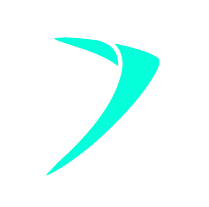Optimise Your Website by Removing Unused Apps and Plugins
16 April 2024 Blog Posts
As websites evolve, so do the technologies and tools used to build and maintain them. One crucial aspect often overlooked is the need to regularly clean up unused apps and plugins. This not only contributes to site speed optimisation but also ensures a cleaner content management system (CMS), making it easier to manage and maintain. Let’s delve into the importance, best practices, and specific steps for various platforms.
The Importance of Removing Unused Apps and Plugins
- The presence of unused apps and plugins can significantly impact your website’s speed. Visitors today expect fast-loading pages, and a sluggish site could result in higher bounce rates and decreased user satisfaction.
- A clutter-free CMS also makes website management and maintenance more straightforward. With fewer plugins, you’ll have a clearer overview of your site’s functionality.
- Unused plugins often come with subscription costs. By identifying and removing them, you can potentially save on subscription fees, contributing to cost efficiency.
- Less clutter means easier troubleshooting. When issues arise, having fewer plugins and apps to sift through makes it quicker to identify and fix any code-related problems.
- Unused plugins can become vulnerabilities, potentially leading to hacks or data breaches. Keeping your website free of unnecessary plugins enhances its overall security.
Best Practices for Plugin Management
It is recommended that you notify your developer of your plan to remove unnecessary plugins and apps before putting any of the following into practice. The 5 best practices are as follows:
- Perform regular audits to identify and assess installed plugins. This proactive approach helps in maintaining a streamlined website.
- Always keep plugins up to date to ensure compatibility with the latest versions of your CMS and to benefit from any security patches or performance improvements.
- Before making any changes, create a backup of your site. This precautionary step ensures you have a restore point in case anything goes wrong during the removal process.
- Implement changes on a staging environment first to avoid any disruptions to your live site. Testing provides a safety net before rolling out modifications.
- After uninstalling plugins, check for code trails left in the theme files. This ensures a complete cleanup and minimizes the risk of lingering issues.
Platform-Specific Guidelines
Neto
In Neto, navigate to Settings & Tools > All Settings & Tools > Search for “Custom Scripts.”

Here, you can identify active and inactive scripts, allowing you to make informed decisions about their removal. Additionally, Neto runs daily backups accessible via FTP/SFTP.
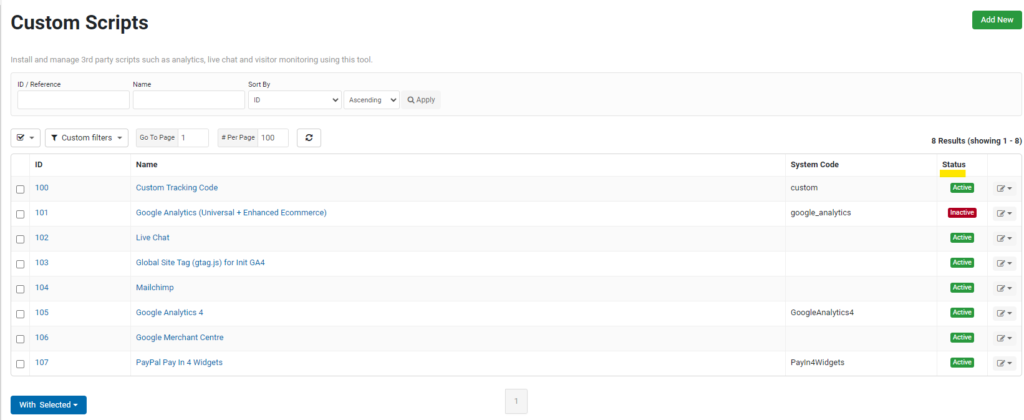
Clicking into any one of these will indicate whether the script is active, and tell you exactly where the code is distributed amongst each of the templates. Neto runs daily backups which can accessed via FTP/ SFTP.
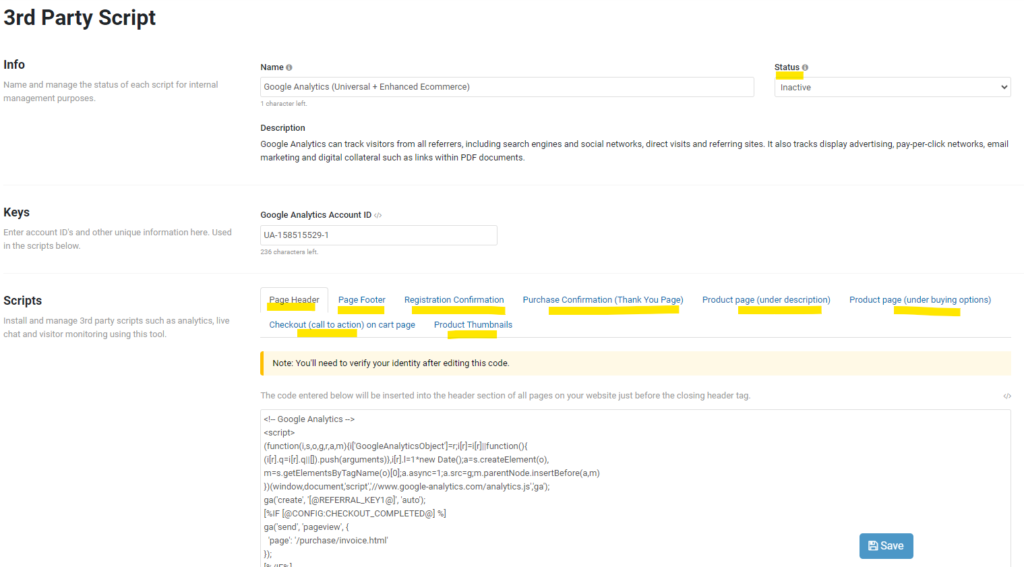
Shopify
For Shopify, go to Apps and sales channels > Uninstalled to inspect potential leftover code in theme files. Make use of duplicate or backup themes to test changes and ensure a smooth process.
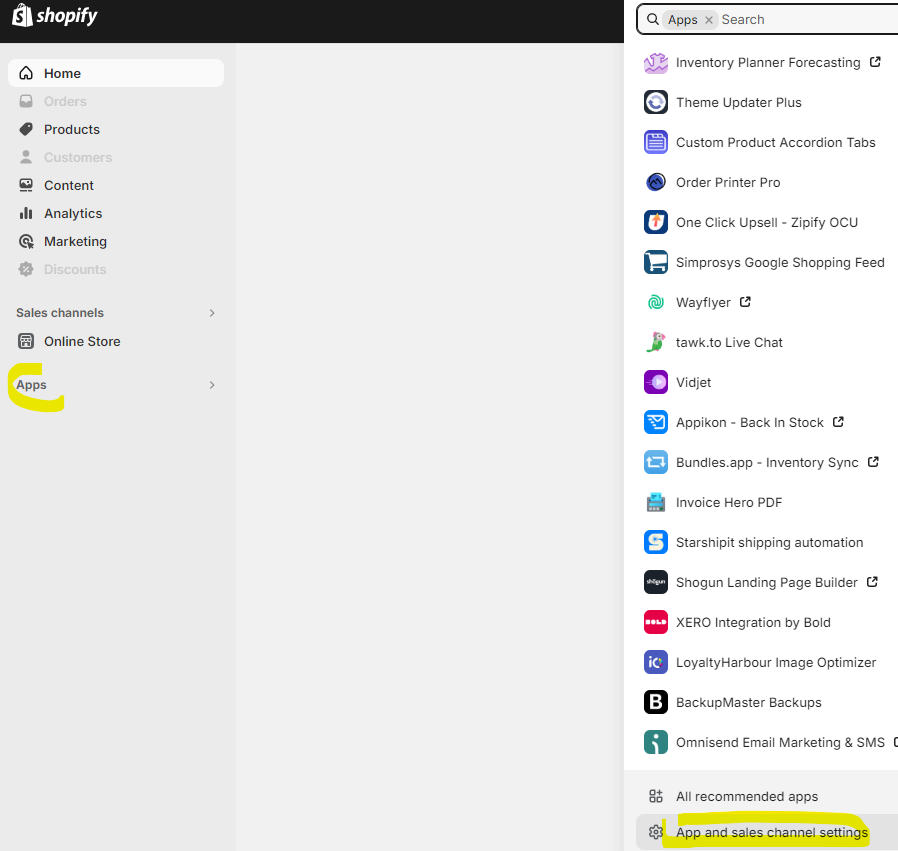
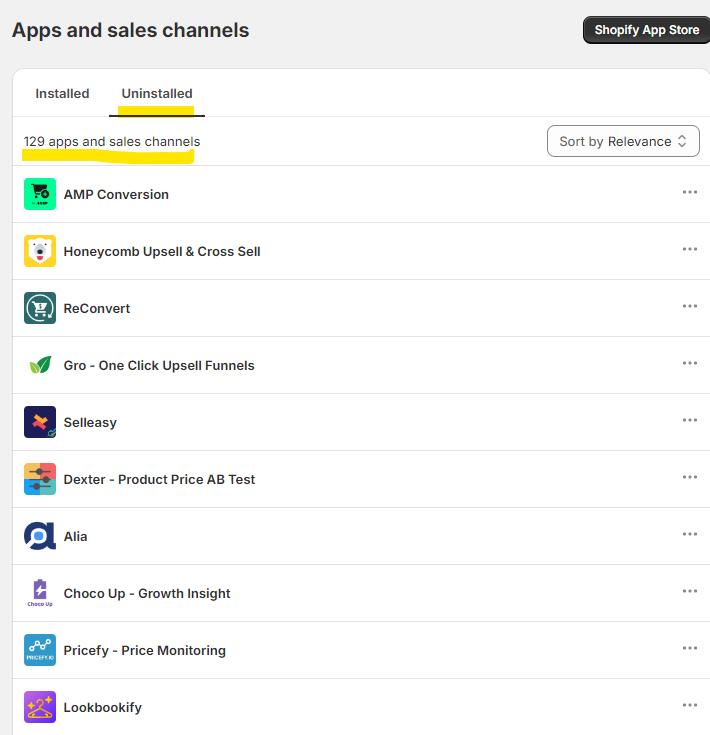
WooCommerce/WordPress
To audit plugins in WooCommerce/WordPress, navigate to Plugins > Installed Plugins. This will notify if there is a newer version of the plugin.
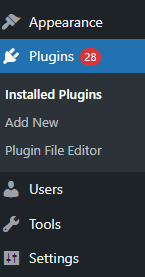
But keep in mind that even after uninstalling, residual code may exist in the database. However, even after uninstalling, there will still be code (in the form of tables and rows) left in the database. If it accumulates, it can still slow down the site and still pose security risks. So it is necessary as a 2nd step to clean this up. However, it’s best to ask a developer to do this.
Most web hosting providers also charge by the amount of disk space, which these unused tables and rows can take up. Some apps allow uninstall options in their settings for full data removal, however this is not always the case.
There are a few ways to clean up tables left behind by plugins. A table cleanup plugin can be used, such as Advanced Database Cleaner, or WP Database Reset. Alternatively, these tables can be cleaned up manually using phpMyAdmin – a free app for cPanel/ hosting provider, which can allow the removal of tables directly. But again, it’s best to ask a developer to do this.
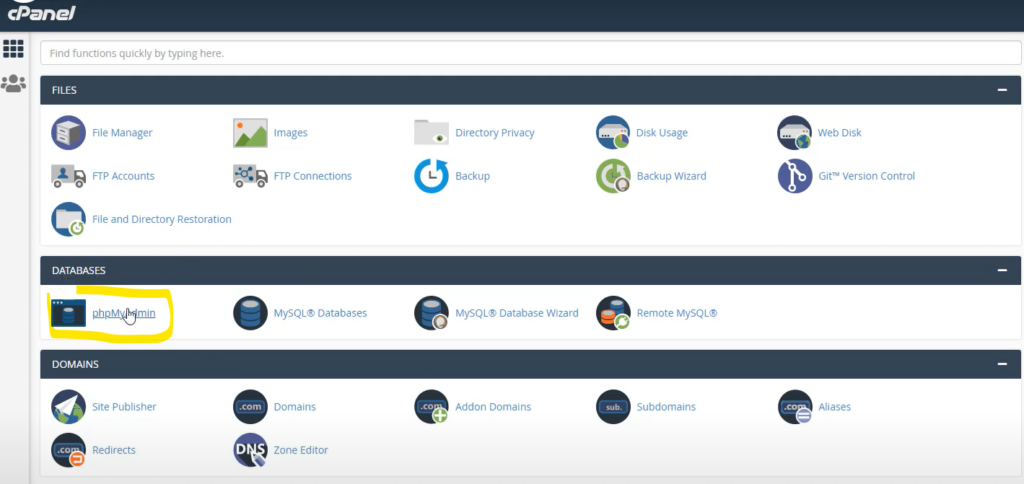
In both approaches, it is highly recommended to perform a database backup, which can be done through cPanel or the following plugins; WP-Optimize, WP-DB-Backup, WP-Sweep.
Another thing to consider is using apps that perform multiple different functions(eg. an SEO plugin that handles redirects, as well as other actions), as opposed to just 1 main function. This will reduce the amount of plugins and scripts used by the site, for a cleaner CMS.
BigCommerce
In BigCommerce, go to Apps > My Apps and then navigate to Storefront > Themes to diagnose code after uninstalling an app. Create a backup using apps such as Rewind or Skyvia.
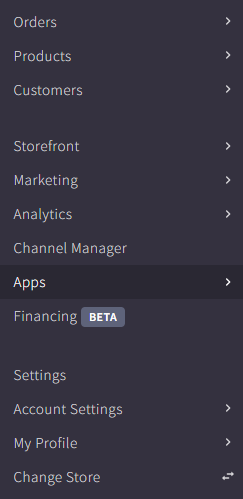
Magento
For Magento, there are two methods to uninstall extensions: manually via command lines or using Composer. It’s best to seek assistance from developers for a seamless process.
Key Takeaways
- Plugins leave code trails even after uninstallation.
- Effective communication with clients is vital, presenting data from Core Web Vitals (CWV) or Lighthouse Reports.
- Always create a backup theme before making any significant changes.
In conclusion, a systematic approach to managing and removing unused apps and plugins not only improves the performance and security of your website but also sets the stage for a smoother and more efficient online presence.